Ahoy and happy Monday!
Welcome to another week of Start Writing Online—where every week we dive into 1 of the 10 biggest problems all writers face:
- Distractions
- Over-editing
- Perfectionism
- Procrastination
- Self-confidence
- Generating ideas
- Impostor syndrome
- Writing consistently
- Finding time to write
- Loose feedback loops
(And, of course, if you want to crush all 10 of these AND master the fundamentals of Digital Writing in just 30 days, we'd love to have you in the next cohort of Ship 30 for 30!)
This week, we want to help you use X to network, grow your audience, and improve your skills as a Digital Writer (without being sucked into doomscrolling).
If you’re reading this, there is a 99% chance you are using X poorly.
But it’s not your fault. X does a terrible job at showing people how to use their platform properly. Once you start to use X with intention, you can unlock all of the free education, inspiring stories, and writing templates which are hidden by the X algorithm.
In fact, we even write about this and create threads to help us resurface the best content:
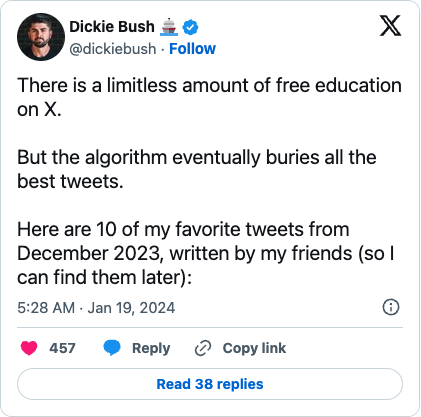
Once you create an effective X setup, you will unlock so much upside:
- You will grow your network with other Digital Writers and experts in your niche
- You will receive a constant stream of writing ideas, templates, and inspiration from other X writers
- You will cut through all the noise so you can interact with your audience properly (and not lose their replies in your feed)
Let’s dive in!
Why your current X set up is broken
There are two big mistakes that hold back the average X user from getting more from the platform.
Mistake #1: They just focus on the “For You” feed
There’s a reason your X feed is a mess.
Over the last few years, X defaulted from showing tweets chronologically to showing “Top Tweets” (the “top” distinction determined by “algorithms”) in the “For You” feed.
This change meant you were no longer guaranteed to see the tweets of someone you followed (because the algorithm may decide their tweets aren’t “Top Tweet” worthy).
On top of that, the “For You” feed mixes in:
- “Liked” tweets from people you follow
- “Topic” tweets it thinks you might be interested in
- Ads that have the relevance of a 2 AM infomercial
X does this because it makes doomscrolling easier. X makes something a “Top Tweet” if it keeps a user on its platform for longer—but that goal isn’t in your best interests. You want to read quality content and grow your audience. If you’re using X correctly, you’re on there to network and consume with intention, not spend hours scrolling mindlessly.
And as a Digital Writer looking to up your game, avoiding being a “consumer” is your number one priority.
Which brings us to the second mistake.
Mistake #2: They follow hundreds of people across all of their different interests
X attracts curious individuals—those with multiple interests across different areas who like to learn directly from the top thinkers in the space.
As a result, the list of people you follow will span dozens of interests—politics, sports, tech, writing, entrepreneurship, your niche—whatever it is you want to learn more about. This is fine if X automatically curated Lists for you from the people you follow.
But instead, the “For You” feed punishes your intellectual curiosity by showing:
- An ad
- Then a tech tweet
- Then a sports tweet
- Then a politics tweet
- And on and on this goes
It becomes a noisy place that makes doomscrolling all too easy.
You’re getting hits of dopamine from all of your different interests but in a way that makes:
- Absorbing any of that information impossible (due the cognitive load of context switching)
- Finding other people in your niche super difficult because you’re being served what the algorithm wants to send you
Luckily, there’s a better way to use X.
How to use X properly to grow as a Digital Writer (with Lists, TweetDeck, and Advanced Search)
Wouldn’t it be nice if you could log in to X and immediately see all the tweets you want to see?
This would look like:
- Viewing tweets by topic instead of all in one feed
- No ads, no “suggested tweets,” and no doomscrolling
- Making it easy to build and nurture relationships with others in your niche
- Seeing only high-quality tweets from people you follow (and making sure you don’t miss them)
X makes this nearly impossible with its default settings.
Here’s how to start using X with intention.
Disclaimer: this is done best from your desktop (which is also the best way to spend time on X). If you’re reading this on your phone, bookmark it and come back when you’re on your computer.
Step 1: How to create a List on X
The goal of an X List is to create a timeline to fill with people in your niche you want to learn from or people you want to interact with.
You can generate a list of accounts simply by using X’s search feature and searching for keywords in your niche. It really is that simple. Experiment with different keywords to find accounts or use your knowledge of your niche to start with a handful of well-known people and see who else interacts them (usually other players in that niche).
In the next section, we’ll show you how to use this List effectively (because once again, the “default” settings X gives you will not help you).
But first, let’s create your list:
- Choose your List topic. There are two ways to choose this.
- Choose a specific topic like NFTs, Web3, Productivity Tech, Health & Wellness, etc. and curate your list based on that topic—this will help you spot new people or accounts who you could network with and learn from.
- Choose a “group” of people you want to network with, like big names in the industry or up and coming creators, entrepreneurs, and business owners.
- We recommend you do both as it helps to a) find people in your niche you don’t know about (by seeing who else comments on big accounts) and b) target specific people in your niche.
- Create your X List. To create your X list, go to http://twitter.com/i/lists/create. Type in a name for your list (e.g. Daily Engage or <Topic> Accounts), a short description, and make it private. (If you don’t make it private every user you add will get a notification that you’ve added them to your list. It saves them a notification and gives you some privacy.)
.png)
- Add people to your List. Now, populate the List with relevant people. To do this, click on “Suggested” and search for people. Add the people you curated in Step 1.
.png)
- Repeat Steps 1, 2, and 3 for other Lists. If you’re like us and have multiple interests and multiple groups of people you want to engage with, you’re going to have multiple Lists. This will take a few minutes up front to set up—but once you have them, you can start to use X with intention.
Alrighty! Your X Lists are set up—now it’s time to use them.
But once again, X’s default way of using Lists isn’t very good. You can either let the algorithm choose which tweets to show you from the List (the same way the home feed does in an unpredictable fashion), or you can show tweets chronologically (which floods your feed with irrelevant replies and makes it hard to manage).
Neither of these will help you—so we need an alternative.
Enter: TweetDeck.
Step 2: How to set up TweetDeck
If you’ve never used TweetDeck before, you’re missing out on the most useful X tool there is.
TweetDeck is a fully-customizable desktop-only X interface that gives you advanced, granular controls over your X experience. When combined with Lists and Advanced Search (which we’ll help you set up in the next section), you can create a powerful personal X dashboard that will help you explore your interests, build relationships in your niche, and improve your writing skills.
To set up TweetDeck, go to tweetdeck.twitter.com and sign in.
(Note: you need to be on X Premium or above to access TweetDeck—a small upfront cost which will pay you back in learning and opportunities as a Digital Writer.)
With your TweetDeck set up, it’s time to create your dashboard.
Step 3: How to use TweetDeck & Advanced Search on your X List
There are tons of advanced features inside TweetDeck—far too many for this newsletter.
So we are going to explore one specific (but the most helpful) use case—creating a column in TweetDeck that allows us to scroll a single X List and see only the most helpful tweets from that list.
This involves a few steps, so follow along closely.
- Add a “Search” column. When you open your TweetDeck, you should have an empty Deck. Click the “Add column” button, then click “Search”
.png)
- Navigate to your X list and copy the “number” at the end of the URL. Remember that list we created in the previous section? We are going to navigate to that List on your Desktop. From there, you need to look at the URL bar and copy the number that comes after /lists in the URL, like the image below.
.jpeg)
- Create an Advanced Search query in TweetDeck using that list number. Back in TweetDeck, create an Advanced Search query of the form “list:yourlistnumber” This will now show all tweets from people in this List, which is X’s default setting.
.jpeg)
- Add Advanced Search queries to make the List nothing but pure signal. Now, if we were to leave this Search setting just like it is now, we would get the same noisy timeline that comes via the default X settings. So instead, we are going to add some advanced search queries to take out the noise.
- filter:replies. Adding this snippet will remove all replies from people on this List, so you only see their main tweets (instead of seeing everything they reply to every person).
- min_faves:50. Adding this snippet will show you only tweets from this list that get 50 or more likes. You can dial this number up or down based on how popular you want the tweets to be.
.jpeg)
My final Advanced Search query looks like this:
list:
1505632542468235272
50
You can copy this exact search and replace the List number with your List number and voilà—you’re good to go!
Just like there are tons of TweetDeck features we won’t cover in this newsletter, there are tons of Advanced Search features you can use as well (which Dickie covers in depth in this X thread).
3 massive benefits this system unlocks for you
Once you start using X via TweetDeck, you can start using it with intention.
This means instead of mindlessly opening X on your phone or on your computer, you go in with a specific purpose. Said another way, you start to use X as a Creator, not a Consumer.
And as you start to use X in this way, you’ll unlock 3 main benefits.
Benefit #1: Improve signal-to-noise ratio of posts you see.
A careful curation of your X Lists means you will never miss tweets from the people you actually want to hear from on topics you actually care about.
This alone will improve your X experience. Rather than letting X decide what it is you see and who you hear it from, using Lists gives you the control. And since each List will only talk about one topic, you can minimize context switching and reign in your focus.
When you add in filtering by engagement (by using Advanced Search to show you tweets only above a certain engagement threshold), you will reduce the number of tweets you see while increasing the quality of them. And if you’re a savvy creator, you’ll recognize this as an opportunity to templatize. With a constant stream of high-engagement tweets hitting your timeline, you keep your finger on the pulse of what’s working from a content creation perspective.
For example, here’s a post we saw from Justin Welsh the other day:
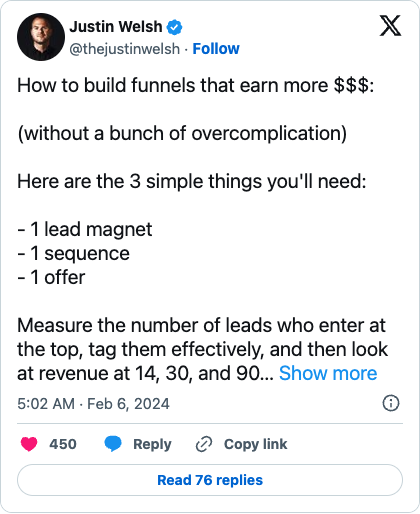
This was highly actionable and had huge engagement, with tons of people asking follow-up questions (that we bet Justin turned into more content while answering).
But instead of just scrolling past this one, we took a closer look at the structure of the tweet to see if this was something we could templatize. For example, if you talk about your fitness journey, you can apply the same format Justin used to talk about his funnel strategy, but replace funnel strategy with fitness strategy. Now every time you scroll through your TweetDeck, be on the hunt for high-quality tweets you can templatize.
It’s idea generation on steroids—you will always be fed content structures that are working, and this guarantees you never run low on ideas to write about or formats to use.
Benefit #2: You can foster relationships with intention.
Besides being fed a constant stream of high-quality information, you can use this system to nurture relationships with a specific group of people on X.
If you use it right, there is no better platform than X to build relationships with other creators on the same journey as you. In a perfect world, you would see all of their posts all of the time so you could engage and interact with each of them. But as usual, X makes this nearly impossible with its default settings.
The solution? Create a small List with just those people on it and add it to your TweetDeck.
This guarantees you never miss any of their tweets and can get caught up quickly on anything interesting they’ve shared over the past day or two (without having to sift through all of the extra noise of the X timeline).
But the most important benefit of this system is the last and final one.
Benefit #3: You will spend 1/10th the amount of time on X (with 10x the impact).
Used incorrectly, X quickly turns into a doomscrolling timesuck where creativity and focus go to die. (Talking 100% from first-hand experience here).
But when you set up the system outlined in this newsletter, you can set create a workflow that allows you to soak in all of the value X has to offer with none of the downsides—all in 1/10th the time it would take you otherwise.
Every morning after breakfast, we pop open our TweetDeck and go through a simple routine that takes exactly 30 minutes. We scan our different columns, catching up on the news from our various topic lists (e.g. Finance, Politics, etc). Then, we scan through the List of people we want to interact with on a daily basis and engage with their tweets, leaving thoughtful replies and looking for content templates in the process.
Finally, we reply to comments on our posts from that morning and the previous day, which once again gives us plenty of questions to answer which turns into more ideas to write about.
Trying to do this with the default X settings is pretty much impossible, and trying to do so would easily take dozens of hours. But using this system, we spend less than hour per day on X (but get 10x the benefits we would get otherwise).
That's it for today!
Chat next week!
–Dickie Bush & Nicolas Cole
Enjoyed this edition? Click here to share it on Twitter!
