Ahoy and happy Monday!
Welcome to another week of Start Writing Online—where every week we dive into the biggest problems all writers face stopping them from writing on the internet, building an audience, and monetizing their writing.
(And, of course, if you want to defeat these problems and master the fundamentals of Digital Writing in just 30 days, we'd love to have you in the next cohort of Ship 30 for 30!)
This week, we want to help you get more juice out of your content by taking what you write on X and repurposing it on LinkedIn.
Repurposing is a social media cheat code.
Most writers have a faulty belief that they have to create new content if they want to build an audience on another platform. They worry about their existing audience seeing their repurposed content. They think this will bore their followers making them unfollow, unsubscribe, or not buy from them again.
But this isn’t the case.
Let’s take an example: Ryan Holiday.
At the time of writing, Ryan Holiday’s YouTube channel, The Daily Stoic, has 1.64 million subscribers.
How has he done this? By spending 10 years doing nothing but writing and creating content about Marcus Aurelius—and he's attracted millions of people who want to read and watch about that 1 thing. He repurposes all this content across his X account, his newsletter, his podcast, and his Instagram.
And he still has a massive following. His repurposing strategy is one of the main reasons why he’s been able to grow his following to what it is.
Why?
Because he’s using what works, playing the hits, over and over again across different platforms to grow his reach.
But we don’t need to be at Ryan Holiday’s level (yet) to unlock these benefits. Let’s take the first step. Take your X content and repurpose it on LinkedIn—so you can 2x your reach, exposure, and audience.
Let’s dive in!
Step 1: Look at your analytics to find the best content
If it’s worked on one platform, it’s likely to work on another platform.
So, when it comes to repurposing content, this is arguably the greatest “growth hack” on the Internet. And the best part is... it’s not even a growth hack! It’s just your best content.
To find out what your best content is, you need a way to look at your content analytics. You can use the in-built X analytics tools or you can use tools like Hypefury. Either way, you want to sort by Views first.
Why Views?
Because sorting by Views is a good way of getting a high-level perspective on what’s resonating the most at-scale. We want to repurpose content based on Views and not Comments/engagement because engagement on every platform differs. For example, on some platforms, people comment a LOT. And other platforms, people comment very little. Engagement tends to be more platform-specific—whereas Views is a more typical and overarching metric.
If something has a lot of Views on one platform, there’s a decent chance it’ll accumulate lots of Views on a second platform.
Step 2: Copy and paste tweets from X onto LinkedIn
Are you ready for the big “growth hacking” secret here?
Take your most-viewed Tweet, Thread, Atomic Essay, or article and, quite literally, copy/paste it over to LinkedIn.
So this tweet:
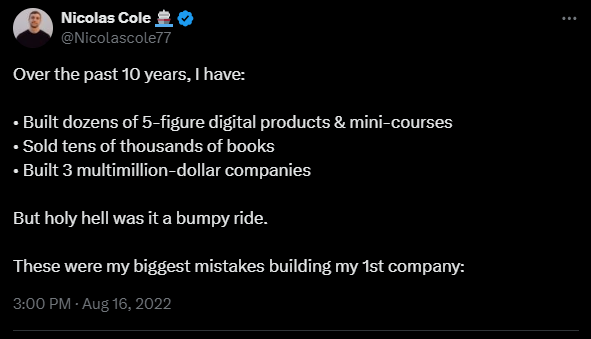
Would become this LinkedIn post:

When you go into your Analytics dashboard and sort by Most Viewed, you will see content you wrote very recently and content you might have written a long time ago.
That’s fine. The beauty of building a library of content is that timeless content doesn’t lose its value. Whether you wrote it yesterday or a year ago is irrelevant. And when you bring it to a new platform, nobody has any idea how long ago you wrote it—which means you can repurpose it to the next-new platform over and over again!
Now, let’s make some choices about how we repurpose the content on LinkedIn.
Step 3: Format Your Long-Form X Content For LinkedIn
Copying and pasting tweets across to LinkedIn is easy.
But when you are repurposing any content between platforms, you should pay attention to the different “styles” of content a certain platform favors.
With that in mind, here are 3 ways you can repurpose your content on LinkedIn:
Technique 1: Long-form text post with image
The first is copy/pasting each Tweet from your Thread over into your LinkedIn post.
You are taking a Thread and assembling it into a longer form article. Here you can use “line breaks” (or dashes) to separate each “Tweet.” On X, each Tweet sort of comes with line breaks inherently because each Tweet in your Thread feels like a “break.”
To create this same sort of easy reading experience on LinkedIn, simply use dashes between each “Tweet” to tell the reader you are moving from point to point:
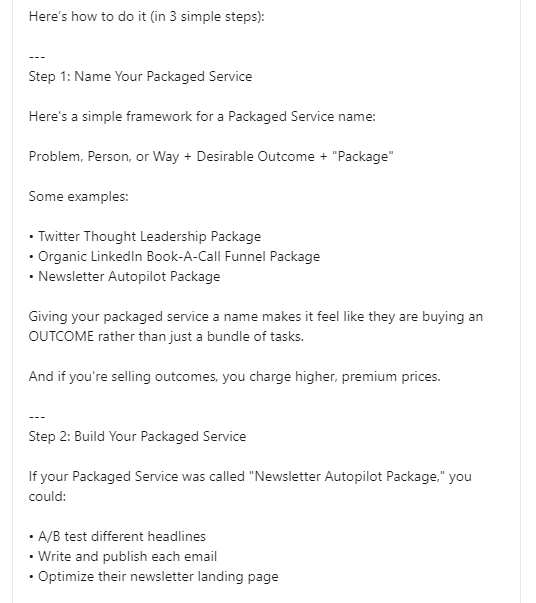
See how this works?
Then, pair your post with a relevant image. You can either create a whole graphic related to your post, use an image of yourself, or create an image with AI—it’s entirely up to you.
Technique 2: Image of Tweet with text
Instead of copying and pasting tweet text, you can create an image of the tweet and then post it to LinkedIn.
By doing this, you can expand the idea you have in your tweet image in the body of your LinkedIn post. This is a great way of adding additional insight and context to your main idea.
If you’re stuck for expansion ideas, then use any of the 10 magical ways to expand your idea:
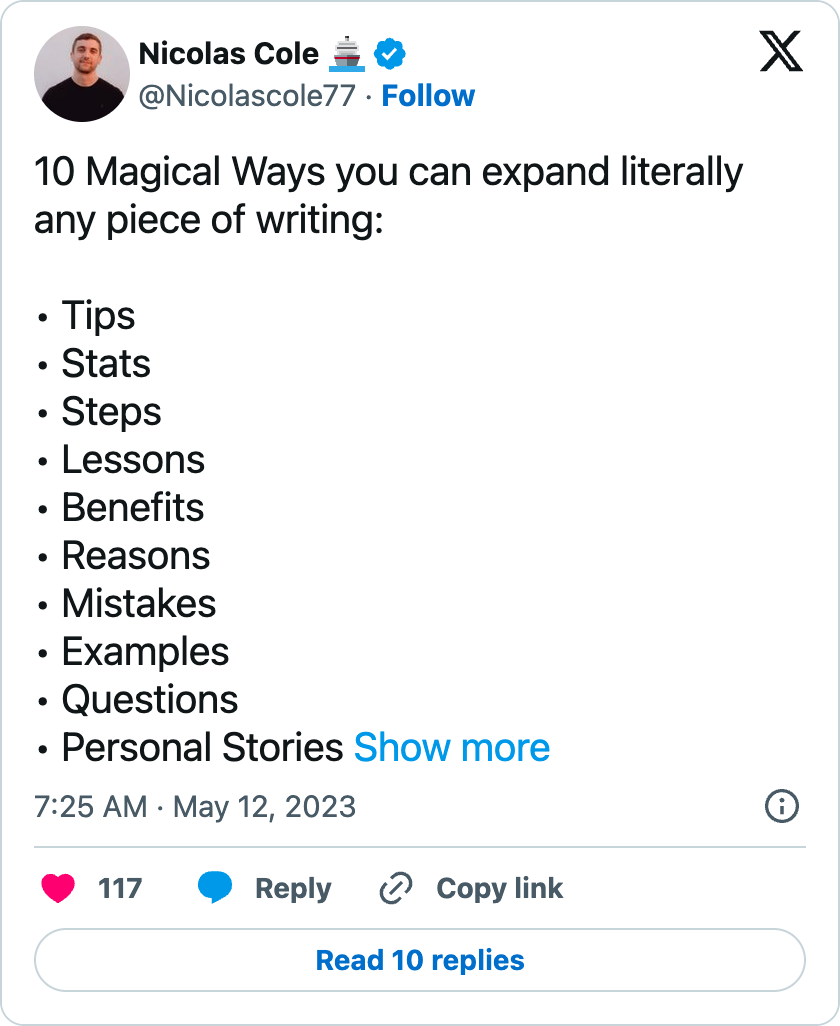
Now, on to the final (and most exciting) technique.
Technique 3: Typeshare Decks
The format that is all the rage (and performing well) right now on LinkedIn:
Carousels.
These are PDF documents which create a clickable slide show for the reader to scroll through. You take individual tweets (or sections of a post) and turn them into a slide in the slide show. This breaks down the content for your reader and helps them consume it easily.
Now, we’ve wasted THOUSANDS of hours in Canva creating these slide shows. It’s tedious. You have to spend time converting the images to a PDF. And you can never get the formatting consistent.
So that’s why we added the “Decks” feature to Typeshare. This feature makes creating these Carousel’s easy.
And their unique style stands out (and gets attention) on LinkedIn:

Let’s dive into how to create a Deck using Typeshare.
Step 1: Create a blank Deck
From within Typeshare, click “New Piece” and then select Deck:
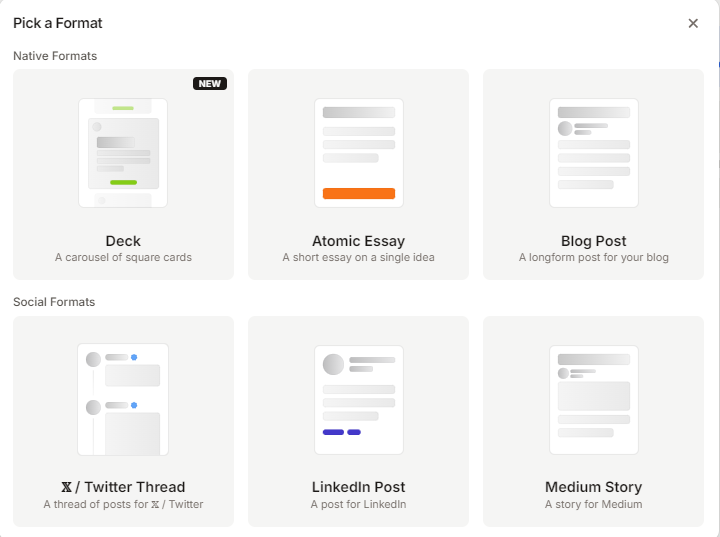
Step 2: Adjust your theme
Using the Navigation panel on the left hand side, you can adjust the theme of your Deck.
Now if you’ve been writing Atomic Essays or Blog posts on Typeshare already, then your theme settings will carry across to Decks.
But there some Deck-specific settings to keep in mind:
- Font Size: Adjust the font size of the Deck
- Background Texture: Pick an effect for the background of each Card
- Layout: Choose how each Card looks and where your name, number of cards, etc appear
Once you’ve decided on your theme (you only have to do it once), it’s time to start writing.
Step 3: Start writing
In each Card, you have many ways to format your writing.
Here’s a sample to show you what we mean:
.png)
Just like with an Atomic Essay in Typeshare, you can add different elements to your Card:
- Different sized headings
- Body text (with bold, italics, highlights, links to URLs, etc)
- Numbered Lists
- Bulleted Lists
- Quotes
- Images
- Code
And more!
Then, in the top right hand corner of the Card you can:
- Duplicate the card
- Add another card
- Delete the current card
- Adjust the alignment of the card
This makes creating the next Card fast and easy.
Here’s what a finished Card could look like (and notice the different Layouts between this and the previous example):
.png)
Once you have your completed Deck, move on to the final step:
Step 4: Publish or schedule the Deck to be posted to Typeshare and LinkedIn
Now, the moment you’ve been waiting for.
It’s time to Publish.
When you Publish from Typeshare, you aren’t just publishing to LinkedIn. You are publishing to the Typeshare homepage where your work can be viewed by anyone who visits the website (3.2 million views and counting!):
.png)
The homepage also has a leaderboard of the most prolific writers of the platform—pretty cool, right?
Now, to Publish. From your Deck, go to “Publish” in the top right-hand corner of the screen and follow the instructions:
- Add a title for your Deck
- Add a description for your Deck
- Choose to either Publish now or Schedule it for later
Once you’ve done this, you will then be able to post the Deck to LinkedIn or X:
.png)
Add your LinkedIn post copy, alter the settings, and away you go!
From here you can download the Deck as a PDF or as images to upload it Instagram (expanding your reach even further!).
Decks are just one of the many Digital Writing features included in Typeshare:
- AI-powered Endless Idea Generator
- Hundreds of proven writing templates
- Your own “Social Blog” homepage
- Cross posting to X, LinkedIn, etc
And we add new templates and features every week!
So if you want to level up your Digital Writing game, click here to get started with Typeshare.
That's it for today!
Chat next week!
–Dickie Bush & Nicolas Cole
Enjoyed this edition? Click here to share it on Twitter!
