If you’re reading this, there is a 99% chance you are using Twitter poorly.
But don’t worry—it’s not your fault. Because the truth is, Twitter does a horrible job educating users on its product. And as a result, almost every Twitter user opts in to the “default” Twitter settings (which, as you’ll learn in today’s Deep Dive, are not beneficial to you as a digital writer & digital creator).
So today I’m going to break down:
- Why your current Twitter set up is broken (on both desktop & mobile)
- How to fix it using Twitter Lists, TweetDeck, and Advanced Search
- A few massive benefits this new system unlocks for you (and how to get the most out of it)
Ready? Let’s dive in.
Why your current Twitter set up is broken
The average Twitter uses makes 2 big mistakes that keep them from using it in a beneficial way:
Mistake #1: They consume all of Twitter in the home feed with “top Tweets” shown first.
There’s a reason your newsfeed is a mess.
Over the last few years, Twitter transitioned from showing tweets chronologically to showing “top Tweets” (the “top” distinction determined by “algorithms”).
This change meant you were no longer guaranteed to see the tweets of someone you followed (because the algorithm may decide their tweets aren’t “top Tweet” worthy).
On top of that, the home feed mixes in:
- “Liked” tweets from people you follow
- “Topic” tweets it thinks you might be interested in
- Ads that have the relevance of a 2 AM infomercial
Twitter constructs the home feed this way because it makes doomscrolling easier. Twitter determines something as a “top Tweet” if it keeps a user on its platform for longer – but that goal isn’t in the best interest of the user. If you’re using Twitter correctly, you’re on there to consume high-quality information from smart people across different topics & industries, not spend hours scrolling mindlessly.
And as a creator, avoiding being a “consumer” is your number one priority.
Which brings us to the second mistake.
Mistake #2: They follow hundreds of people across all of their different interests
Twitter attracts curious individuals – those with multiple interests across different areas who like to learn directly from the top thinkers in the space.
As a result, the list of people you follow will span dozens of interests – politics, sports, tech, writing, entrepreneurship – whatever it is you want to learn more about.
This is fine if Twitter automatically curated Lists for you from the people you follow (which I’ll show you how to do in the next section).
But instead, the home feed punishes your intellectual curiosity by showing:
- A sports tweet
- Then a politics tweet
- Then a tech tweet
- Then an ad
- & on and on this goes
Again, the home feed becomes a noisy place that makes doomscrolling all too easy.
You’re getting hits of dopamine from all of your different interests but in a way that makes absorbing any of that information impossible (due the cognitive load of context switching).
Luckily, there’s a better way to use Twitter.
Here’s how:
How to use Twitter correctly (with Lists, TweetDeck, and Advanced Search)
Wouldn’t it be nice if you could log in to Twitter and use it with intention?
This would look like:
- Viewing tweets by topic instead of all in one feed
- No ads, no “suggested tweets,” and no doomscrolling
- Seeing only high-quality tweets from people you follow (and making sure you don’t miss them)
- Making it easy to build & nurture relationships with others in your niche
- Use Twitter to learn, explore useful ideas, and discover content templates
Disclaimer: this is done best from your desktop (which is also the best way to spend time on Twitter). If you’re reading this on your phone, bookmark it and come back when you’re on your computer.
Step 1: How to create a Twitter List
The goal of creating a Twitter List is to choose 1 specific topic and fill it intentionally with people you want to learn from. In the next section, I’ll show you how to use this List effectively (because once again, the “default” settings Twitter gives you will not help you). But first, let’s create your list.
- Choose your List topic. There are two ways to choose this. First, you can choose a specific topic like NFTs, Cooking, Philosophy, Politics, etc. and curate your list based on that topic. Alternatively, you can choose a “group” of people like your closest friends, people you look up to, people you find interesting, etc. Either one works – just think about it as your own mini Twitter “following” list.
- Create your Twitter List. To create your Twitter list, go to http://twitter.com/i/lists/create. Type in a name for your list, a short description, and make it private. (I recommend making it private because if you don’t every user you add will get a notification that you’ve added them to your list. It saves them a notification and gives you some privacy.)
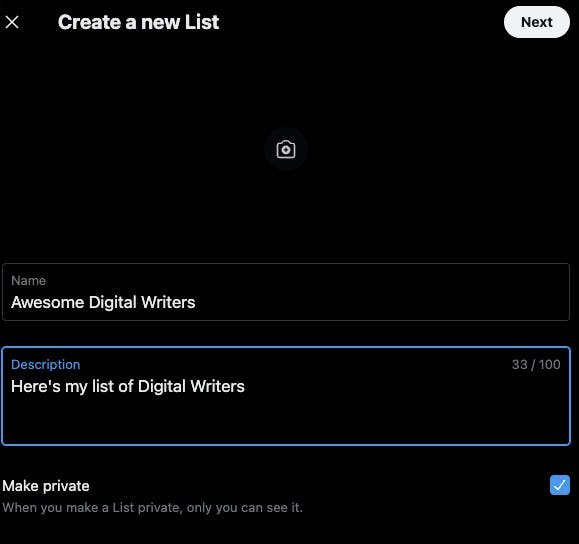
- Add people to your List. Now, populate the List with relevant people. To do this, click on “Suggested” and search for people. The easiest way to do this is to pull up your “following” list and scroll through it, adding the people that talk about the topic your List covers or fit into the group you’re going to use it to engage with.
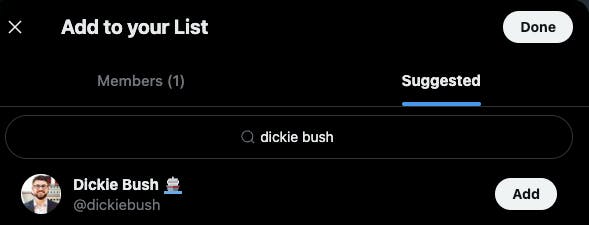
- Repeat Steps 1, 2, and 3 for other Lists. If you’re like me and have multiple interests & multiple groups of people you want to engage with, you’re going to have multiple Lists. This will take a few minutes up front to set up – but once you have them, you can start to use Twitter with intention.
Alrighty! Your Twitter Lists are set up – now it’s time to use them.
But once again, Twitter’s default way of using Lists isn’t very good. You can either let the algorithm choose which tweets to show you from the List (the same way the home feed does in an unpredictable fashion), or you can show tweets chronologically (which floods your feed with irrelevant replies and makes it hard to manage).
Neither of these will help you – so we need an alternative.
Enter: TweetDeck
Step 2: How to set up TweetDeck
If you’ve never used TweetDeck before, you’re missing out on the most useful Twitter tool there is.
TweetDeck is a fully-customizable desktop-only Twitter interface that gives you advanced, granular controls over your Twitter experience.
When combined with Lists and Advanced Search (which I’ll help you set up in the next section), you can create a powerful personal Twitter dashboard that will help you explore your interests, build relationships, and spend your time on Twitter with intention.
To set up TweetDeck, go to tweetdeck.twitter.com and sign in. Note – it should immediately prompt you to upgrade to the latest version of TweetDeck (which is the version I’ll be using for the rest of this guide). You can also follow the instructions in this quick guide to make sure you’re on the latest version.
With your TweetDeck set up, it’s time to set up your dashboard.
Step 3: How to use TweetDeck & Advanced Search on your Twitter List
There are tons of advanced features inside TweetDeck — far too many for this Deep Dive (though if you want a full Deep Dive into its best features, be sure to hit reply and let us know).
So in this section, we are going to explore one specific (but the most helpful) use case – creating a specific column in TweetDeck that allows us to scroll a single Twitter List and see only the most helpful tweets from that list.
This involves a few steps, so follow along closely.
- Add a “Search” column. When you open your TweetDeck, you should have an empty Deck. Click the “Add column” button, then click “Search”
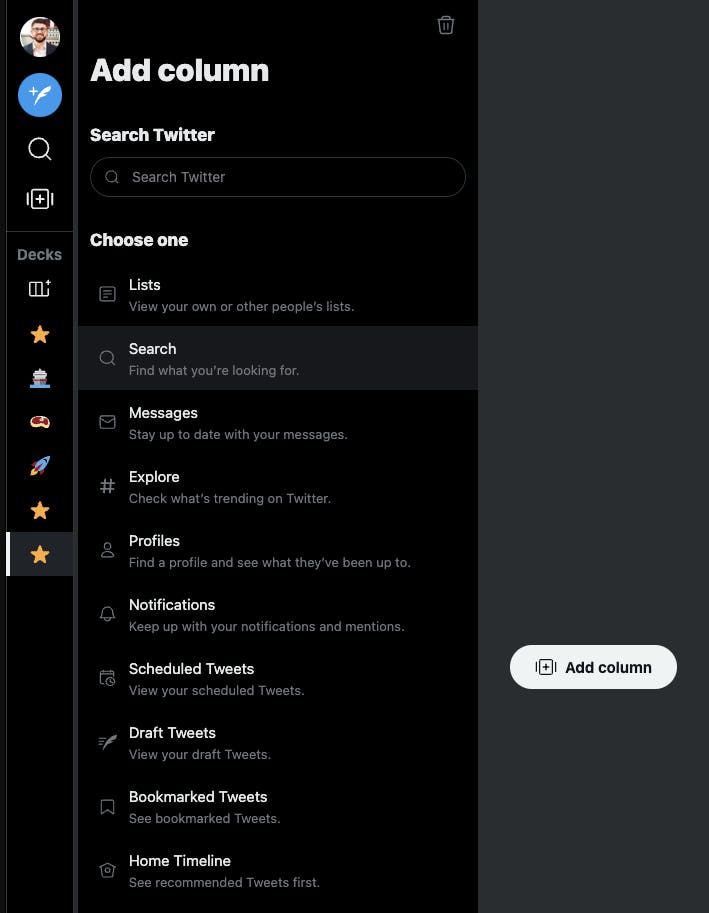
- Navigate to your Twitter list and copy the “number” at the end of the URL. Remember that list we created in the previous section? We are going to navigate to that List on your Desktop. From there, you need to look at the URL bar and copy the number that comes after /lists in the URL, like the image below.

- Create an Advanced Search query in TweetDeck using that list number. Back in TweetDeck, create an Advanced Search query of the form “list:yourlistnumber” This will now show all tweets from people in this List, which is Twitter’s default setting.
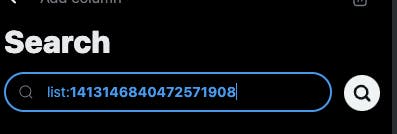
- Add Advanced Search queries to make the List nothing but pure signal. Now, if we were to leave this Search setting just like it is now, we would get the same noisy timeline that comes via the default Twitter settings. So instead, we are going to add some advanced search queries to take out the noise.
- -filter:replies. Adding this snippet will remove all replies from people on this List, so you only see their main tweets (instead of seeing everything they reply to every person).
- min_faves:50. Adding this snippet will show you only tweets from this list that get 50 or more likes. You can dial this number up or down based on how popular you want the tweets to be.
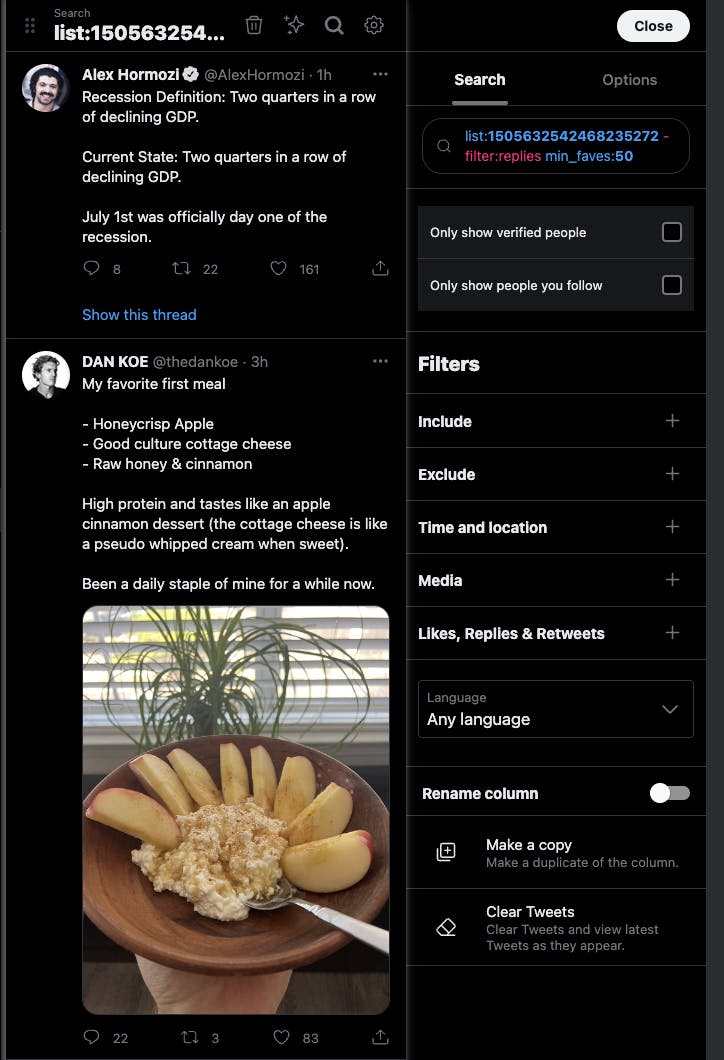
My final Advanced Search query looks like this:
list:1505632542468235272 -filter:replies min_faves:50
You can copy this exact search and replace the List number with your List number and voilà – you’re good to go!
Just like there are tons of TweetDeck features I won’t cover in this Deep Dive, there are tons of Advanced Search features you can use as well (which I cover in depth in this Twitter thread).
So you might be thinking: this is great and all, but how exactly is this going to help me improve as a digital writer & digital creator?
Let me explain:
3 massive benefits this system unlocks for you
Once you start using Twitter via TweetDeck, you can start using it with intention.
This means instead of mindlessly opening Twitter on your phone or on your computer, you go in with a specific purpose.
Said another way, you start to use Twitter as a Creator, not a Consumer.
And as you start to use Twitter in this way, you’ll unlock 3 main benefits.
Benefit #1: Improve signal-to-noise ratio of tweets you see.
A careful curation of your Twitter Lists means you will never miss tweets from the people you actually want to hear from on topics you actually care about.
This alone will improve your Twitter experience. Rather than letting Twitter decide what it is you see and who you hear it from, using Lists gives you the control. And since each List will only talk about one topic, you can minimize context switching and reign in your focus.
When you add in filtering by engagement (by using Advanced Search to show you tweets only above a certain engagement threshold), you will reduce the number of tweets you see while increasing the quality of them.
And if you’re a savvy creator, you’ll recognize this as an opportunity to templatize. With a constant stream of high-engagement tweets hitting your timeline, you keep your finger on the pulse of what’s working from a content creation perspective.
For example, here’s a tweet I saw from Justin Welsh the other day.
This tweet was highly actionable and had huge engagement, with tons of people asking follow-up questions (that I bet Justin turned into more content while answering).
But instead of just scrolling past this one, I took a closer look at the structure of the tweet to see if this was something I could templatize. I’ve been talking more and more about my fitness journey, so I applied the same format Justin used to talk about his social media strategy, but replaced social media strategy with fitness strategy.
Solid engagement, but more importantly, tons of questions I could answer in future tweets, threads, newsletters, etc.
Now every time I scroll through my TweetDeck, I’m on the hunt for high-quality tweets I can templatize. It’s idea generation on steroids – I’m always being fed content structures that are working, and this guarantees I’m never running low on ideas to write about or formats to use.
Benefit #2: You can foster specific relationships with intention.
Besides being fed a constant stream of high-quality information, you can use this system to nurture relationships with a specific group of people on Twitter.
If you use it right, there is no better platform than Twitter to build relationships with other creators on the same journey as you. In a perfect world, you would see all of their tweets all of the time so you could engage & interact with each of them. But as usual, Twitter makes this nearly impossible with its default settings.
The solution? Create a small List with just those people on it and add it to your TweetDeck.
This guarantees you never miss any of their tweets & can get caught up quickly on anything interesting they’ve shared over the past day or two (without having to sift through all of the extra noise of the Twitter timeline).
For example. I keep a list of 10-15 people who I know I want to hear from every day no matter what – even though they all talk about different things. Every morning during my 30-45 minute Twitter engagement routine (that I’ll talk about in the next section), I’ll scan through this column, making sure I reply with some kind of value-add reply to the ones that resonate most.
The added benefit of this is I am constantly writing and coming up with ideas every day during this reply process. When I read a tweet that resonates, I take a minute to think about a thoughtful reply. And quite often, that tweet gets some kind of market validation as also being a thoughtful idea, which I’ll then note down to tweet about later.
Here was a reply I had to one of Justin Welsh’s threads:
And after seeing that tweet resonated with others (as it was the most-liked reply on Justin’s thread), I repurposed it into my own tweet a few weeks later.
So this system not only feeds you high-quality information & content structure that work, it also allows you to foster relationships with intention (which further fuels your idea generation process).
But the most important benefit of this system is the last and final one.
Benefit #3: You will spend 1/10th the amount of time on Twitter (with 10x the impact).
Used incorrectly, Twitter quickly turns into a doomscrolling timesuck where creativity and focus go to die. (Talking 100% from first-hand experience here).
But when you set up the system outlined in this Deep Dive, you can set create a workflow that allows you to soak in all of the value Twitter has to offer with none of the downsides – all in 1/10th the time it would take you otherwise.
Every morning after breakfast, I’ll pop open my TweetDeck and go through a simple routine that takes exactly 30 minutes.
I scan my different columns, catching up on the financial news from my Finance List, politics news on my Politics List, sports news on my Sports List, etc.
Then, I’ll scan through the List of people I want to interact with on a daily basis and engage with their tweets, leaving thoughtful replies and looking for content templates in the process.
Finally, I’ll reply to comments on my tweets from that morning and the previous day, which once again gives me plenty of questions to answer which turns into more ideas to write about.
(If you want me to do a full Deep Dive into my TweetDeck setup, be sure to hit reply and let me know!)
Trying to do this with the default Twitter settings is pretty much impossible, and trying to do so would easily take dozens of hours. But using this system, I spend less than hour per day on Twitter (but get 10x the benefits I would get otherwise).
Alrighty, that does it for today’s Digital Writing Compass Deep Dive!
As a recap, you just learned:
- 2 reasons why your current Twitter set up is broken (on both desktop & mobile)
- How to fix it using Twitter Lists, TweetDeck, and Advanced Search
- 3 massive benefits this new system unlocks for you (and how to get the most out of it)
The big takeaway is this system will allow you to use Twitter as a Creator, not a consumer.
It takes about 30 minutes to set up and will pay you back 100x in time saved and ideas generated once it’s up and running.
Enjoyed this edition? Click here to share it on Twitter!
